Workflows
Introduction
Workflows are a sequence of actions that are executed automatically in response to a trigger. They serve to streamline and automate tasks, thereby enhancing efficiency and saving time.
Currently available workflows concern actions to take in the case manager when a new decision is created for a scenario.
Create or update a workflow
To create a new workflow or update an existing one:
- Navigate to the Scenarios section
- Click on the scenario for which you wish to edit the workflow
- Click on New workflow or Edit workflow in the Workflow section
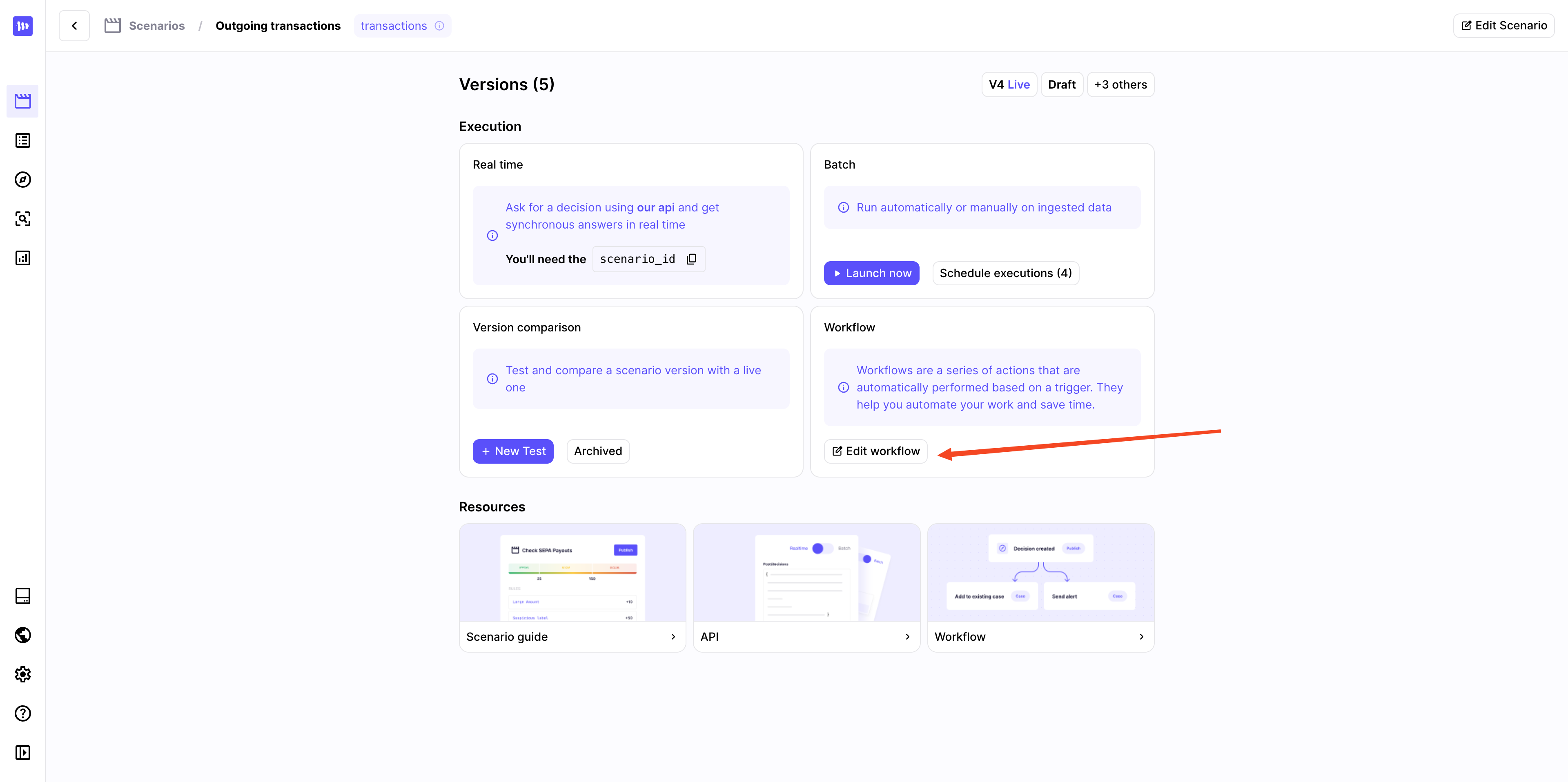
Create or edit a workflow from the Scenarios section
Set up your workflow
Workflows work as a series of sequential conditions: they are composed of rules that will result in an outcome if verified. If the conditions of a rule are not met, then the next rule will be checked and so on. This allows you to build complex workflows to have fully customized processes.
Rules
Rules are conditions that will be checked when a new decision is made. When creating a rule, you will be able to chose among 5 types of conditions:
- Always applies: the action will always be executed.
- Never applies: the action will never be executed.
- Outcome is in: the action will be executed if the decision outcome is in a list of defined values.
- Rule hits: the action will be executed if at least one of the selected rules was triggered.
- Payload field condition: the action will be executed if a field of the triggering payload has a specific value.
You can combine several conditions into a single rule.
Actions
When a rule's conditions are met, it will outcome in an action, that you can define from the workflows. There are currently 3 possible actions:
- Create case: a new case will be created in the specified inbox.
- Add to case if possible: the decision will be added to an existing case if there is already an open case for the same decision group value in the same inbox, else a new case will be created.
- Do nothing: no action will be taken.
Case name configuration
When selecting Create case or Add to case if possible, you will be able to define the name of the case to be created.
You can create dynamic text by using variables:
- Write the name of your variable between percent signs
%, such as%account_idorholder_namein the example below - Indicate the values of your variables in the selectors below the case name
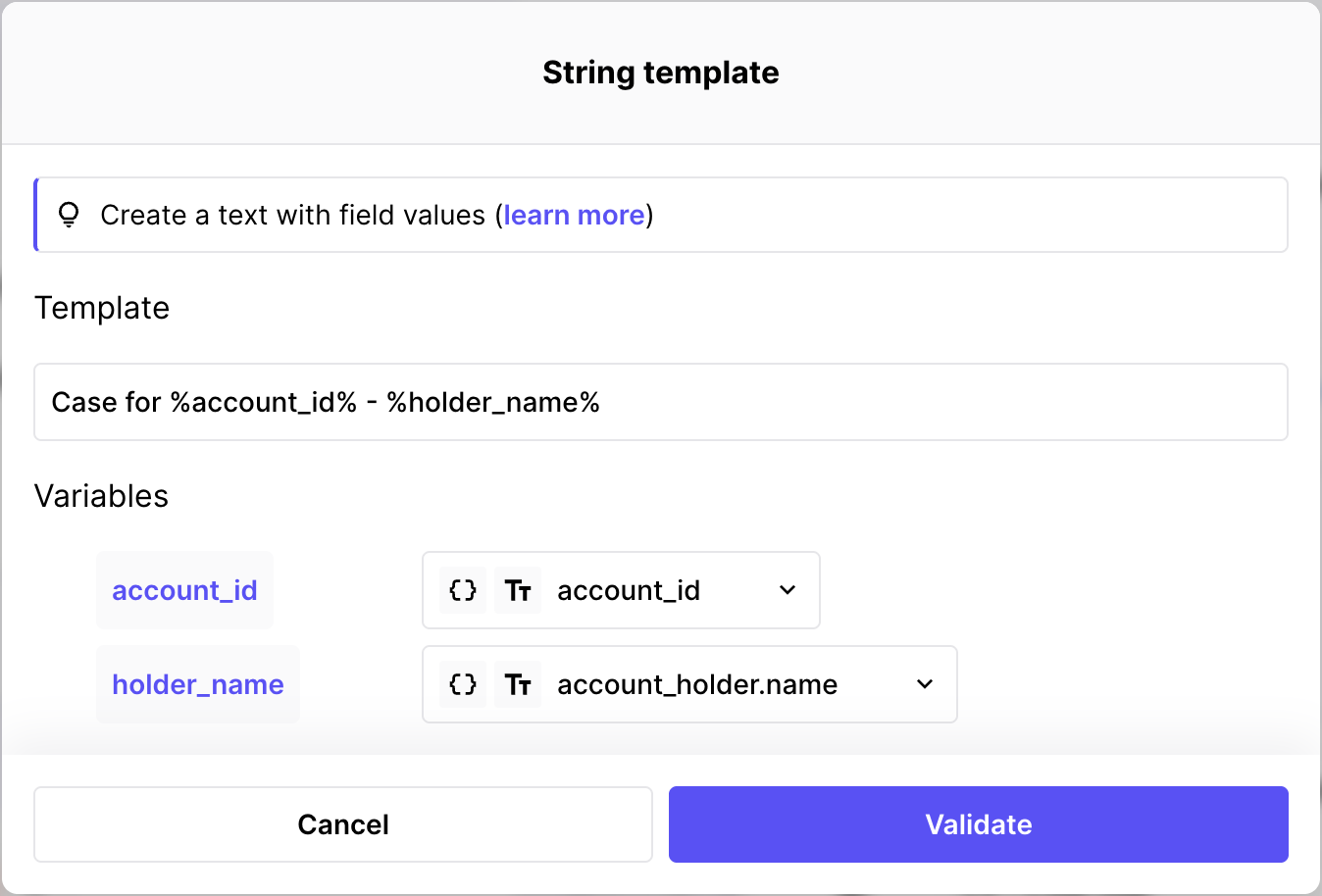
If a case is created for account 1234 held by John Doe, its name would be "Case for 1234 - John Doe"
Example
Here is an example of the workflows you can build on Marble:
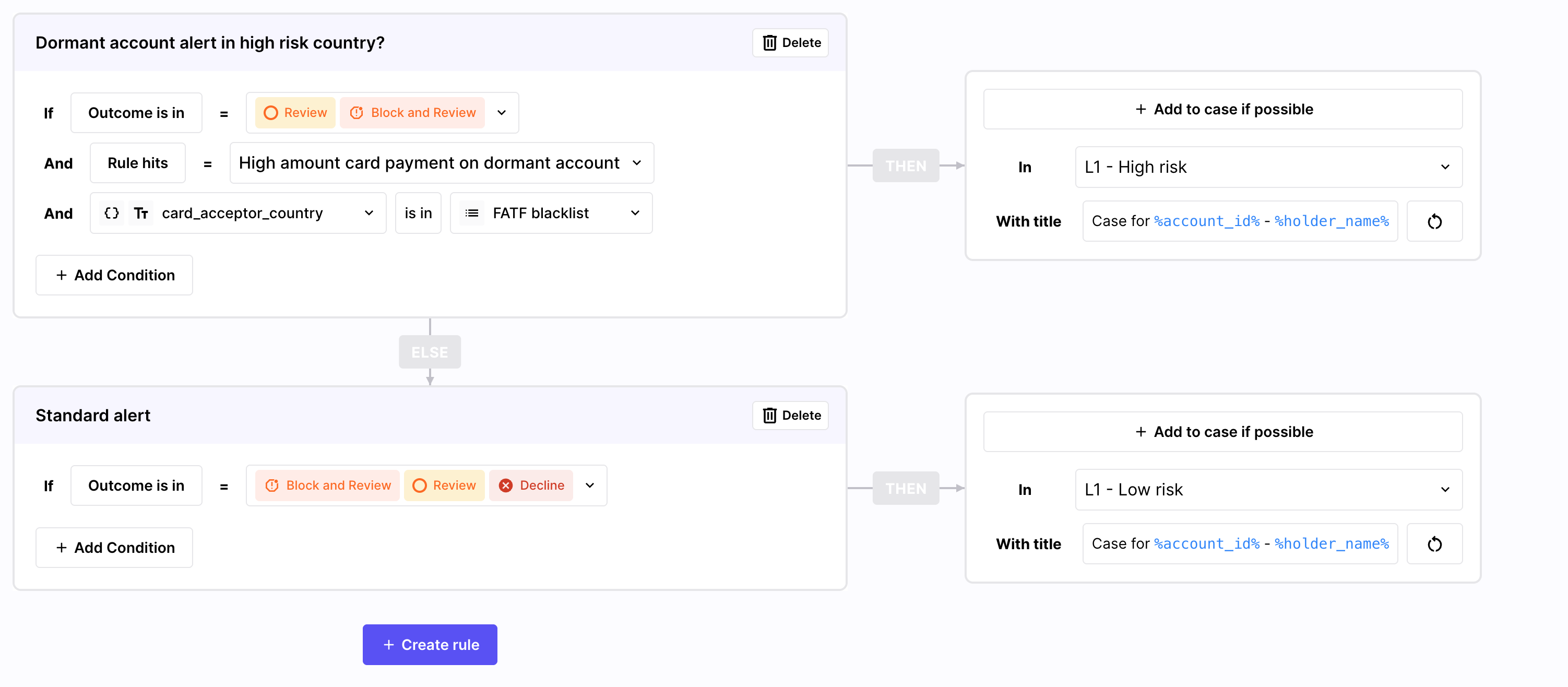
Example of a complex workflow
This workflows has 2 rules:
- The first rule will add the decision to an existing case in the L1 - High risk inbox, if any, when the decision's outcome is either Review or Block and review, the rule High amount card payment on dormant account hits and the card payment was made in a FATF country.
- Else, it will add the decision to an existing case in the L1 - Low risk inbox if the decision is Review, Block and review or Decline.
Updated 2 months ago