Manage lists
Create a list
-
Go to Lists section and click on the
+ New listbutton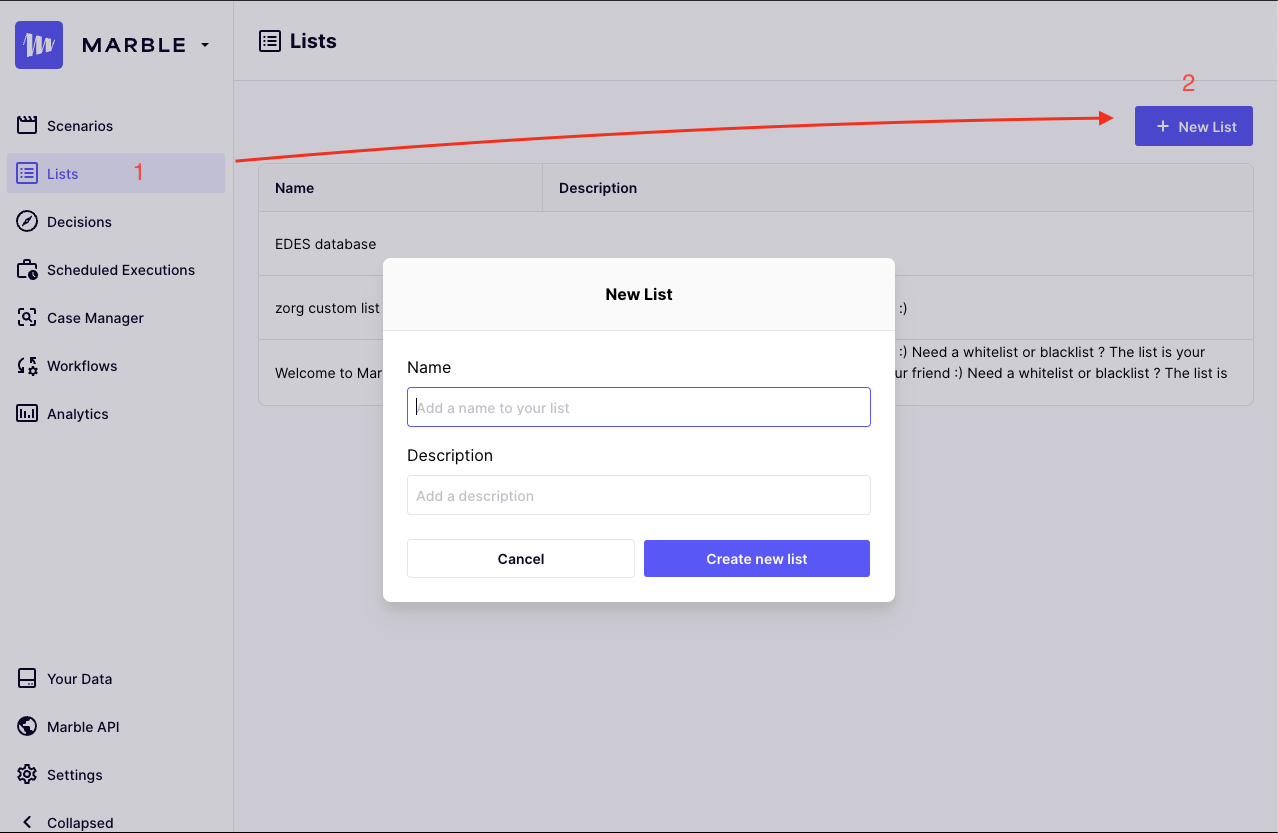
Steps to create a new list
-
Complete the form to generate a new list :
- Name: this serves as a concise label utilized to identify the list throughout the application.
- Description: this provides users with a reminder of the list's purpose.
Update a list
Update name and description
-
Go to the list detail
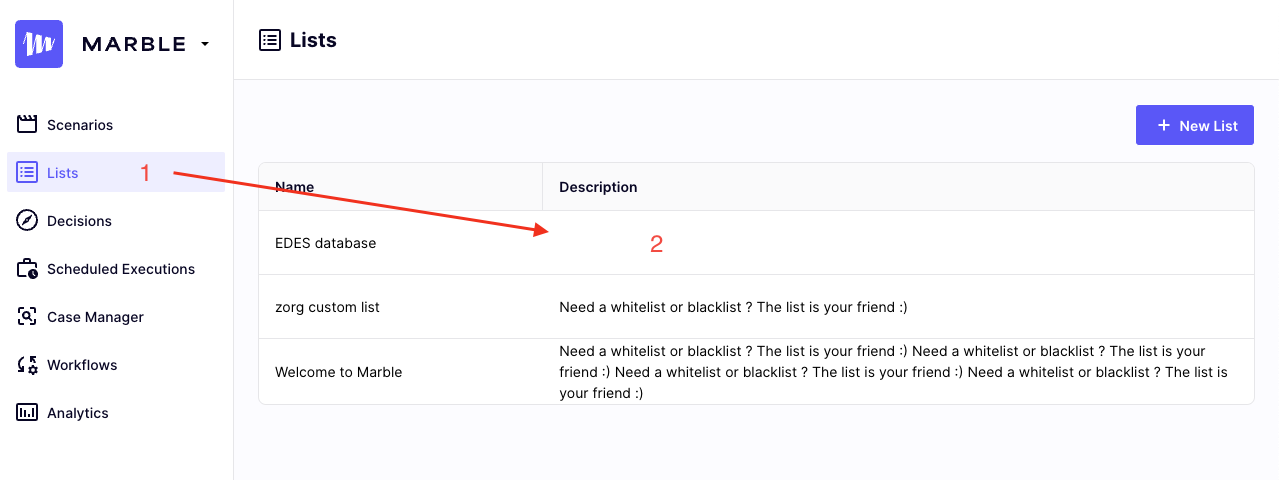
Go to list detail
-
Click on the
Editbutton
Create a list value
- Go to the list detail (screenshot above)
- Click on the
+ New valuebutton and complete the form
Add values from a CSV file
If you already have a list of values you would like to add to your list, you can add them by batch by uploading a CSV file:
- Go to the list detail (screenshot above)
- Click on the
Pick a CSV filebutton and select your file, or just drag and drop your file to the area
Your CSV file should only contain the values you want to add to the list: one column and no header.
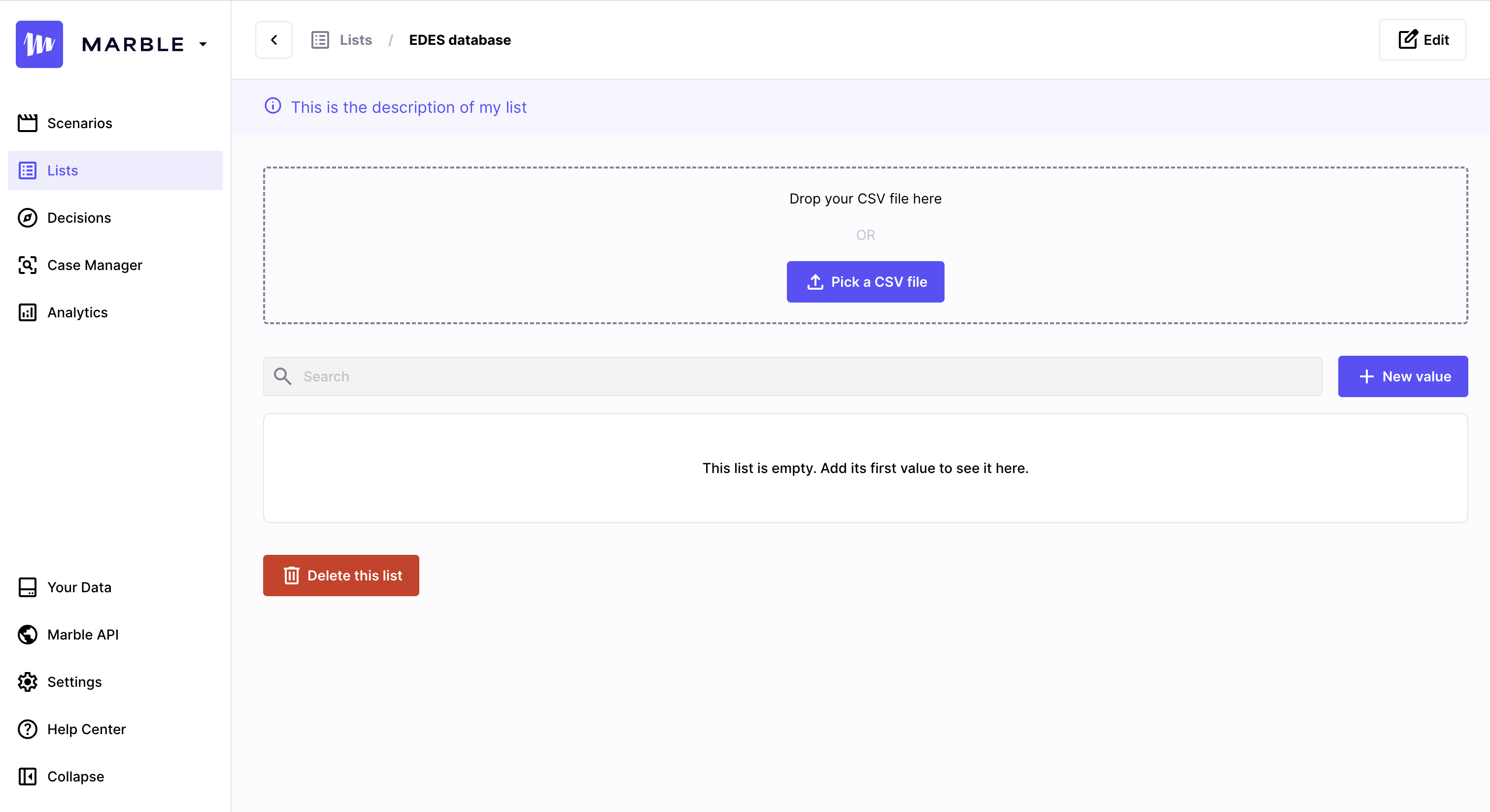
Add multiple values by uploading a CSV file
Delete a list value
-
Go to the list detail (screenshot above)
-
Search for the value using the input
-
Click on the delete button
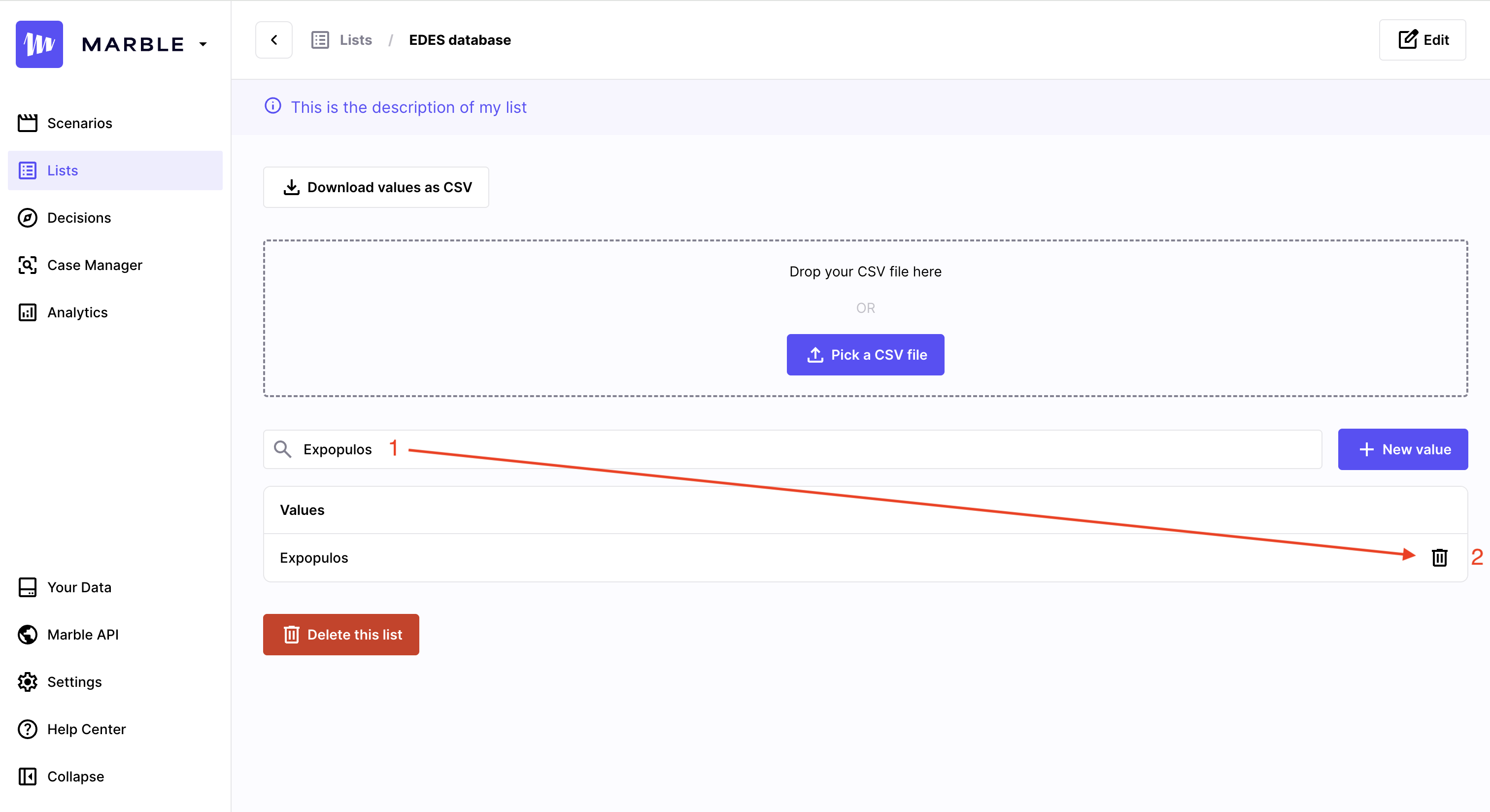
Search and delete a list value
Delete a list
- Go to the list detail (see capture in update section for more detail)
- Click on the
Delete this listred button at the bottom (see above capture)
Updated 3 months ago