Overview
Introduction
The Case Manager is designed to provide analysts with a streamlined, focused, and efficient workspace for investigating fraud cases. With dynamic action panels, context-aware views, and powerful data exploration tools, it minimizes manual effort, enhances compliance, and lays the foundation for a more automated case management.
Tip: Configure your escalation inboxes and data display for optimal efficiency: Configuration Guide
Key Features
The Case Manager offers many features designed to streamline your investigations and reduce manual effort. The image below highlights the main components of the interface — each of which is described in detail in the sections that follow.
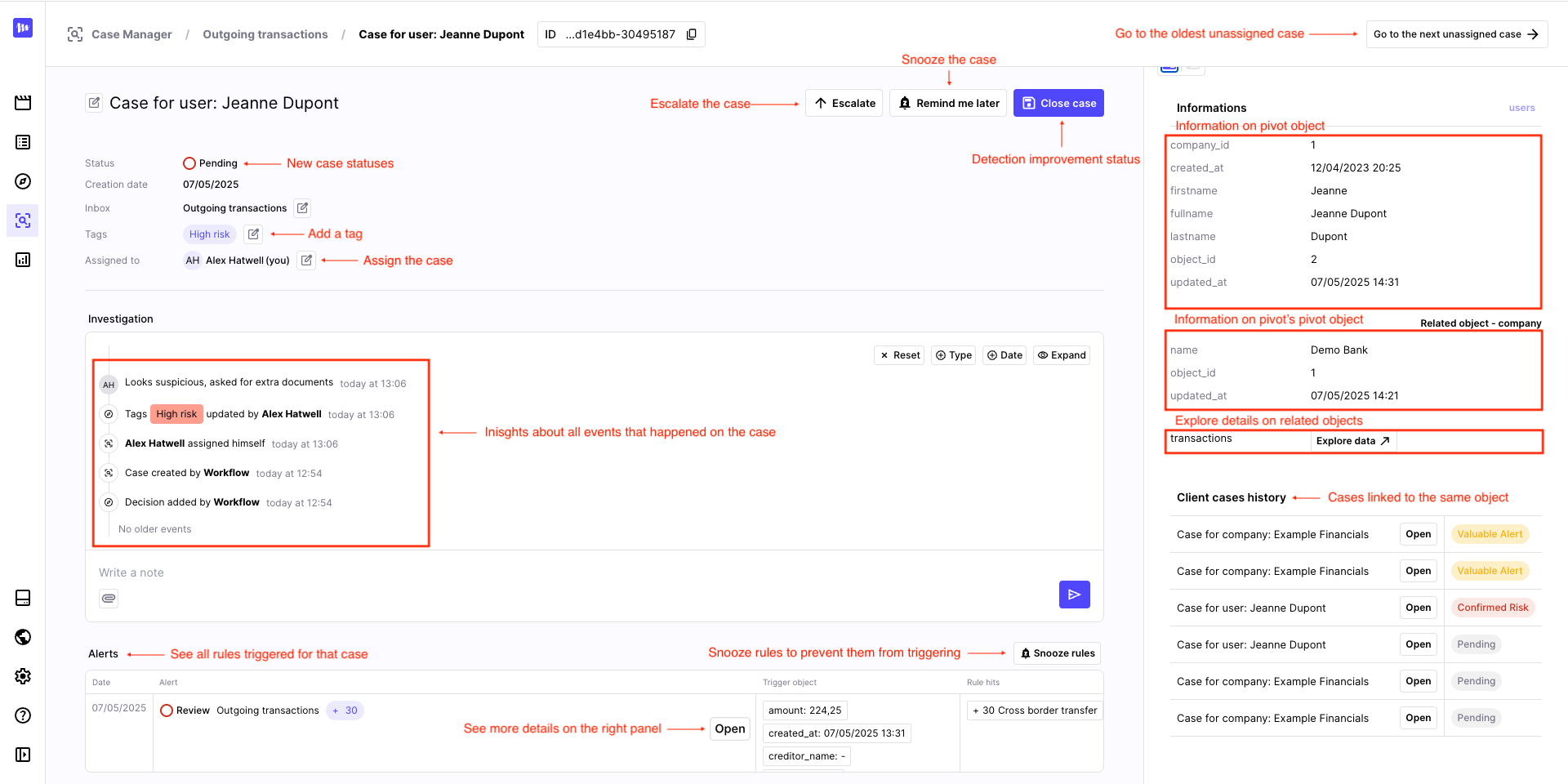
Escalation
Escalate cases to a designated team inbox, ensuring seamless collaboration and proper routing.
- Define target inboxes in your Inboxes Settings
- All escalations are traceable and auditable
Assignment
Case ownership is designed to be intuitive:
- Click "Assign to myself" to set yourself as the owner of the case
- A case is automatically assigned to you when you take any action on it
- You can manually reassign a case to another team member when needed
Case Statuses
Track and manage case progress with clear statuses:
- Pending – not yet assigned
- In Progress – currently under review
- Closed – investigation completed
Detection Feedback
When closing a case, you will be able to chose one of the following outcome:
- False Positive
- Valuable Alert
- Risk Confirmed
These labels could be used to train your own ML algorithm for example.
Case tag
Add a tag to the case to organize your investigations. You will need to create the tags you want from the Tags settings, and can then modify its name or color at any time.
Next Unassigned Case
Speed up your workflow with a one-click shortcut to the oldest unassigned case, allowing rapid triage without interruption.
Case Snoozing
Postpone a case for later review with snoozing functionality: just specify a future reactivation date and the case will reappear at that time.
This is ideal for reminders or investigations requiring external input.
Investigation Panel
See everything that happened on the case since its creation:
- Browse the full event history
- Filter by the event types that matter to you
Alerts Table
Access every alert tied to a case:
- See key details available at a glance
- Detection rules sorted by relevance (highest score first)
- Expand panels for full alert insight, as you can see below, by clicking on "Open" when hovering an alert
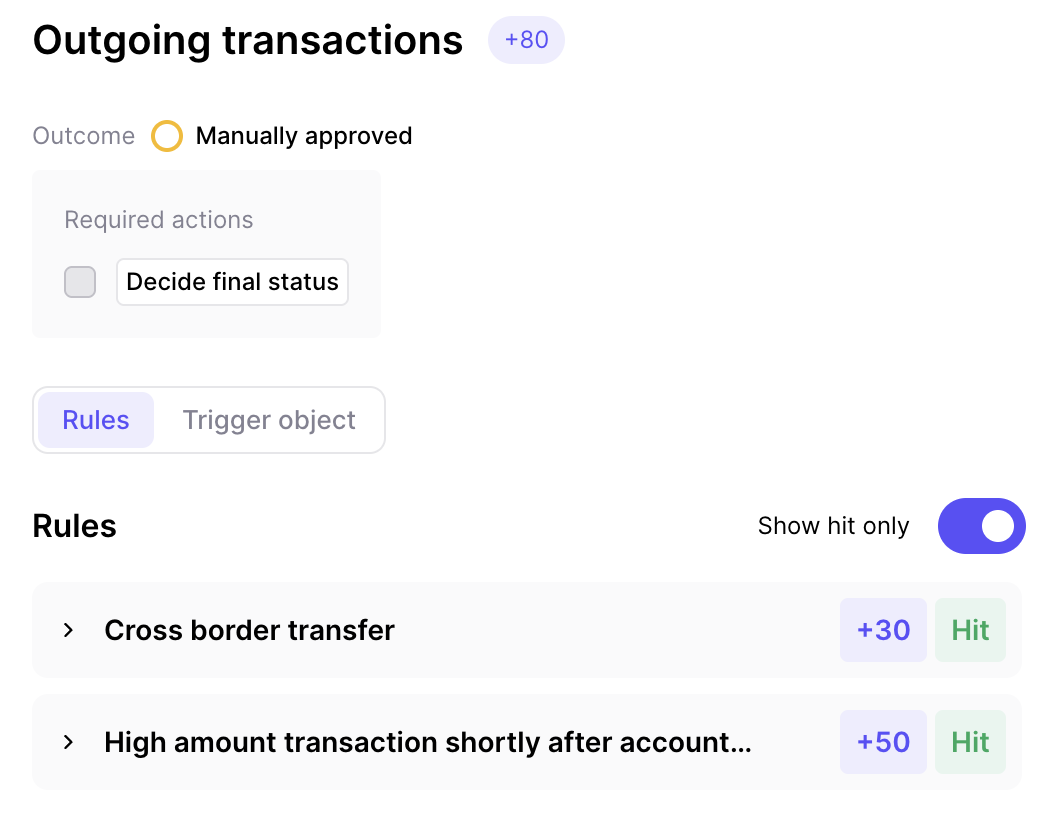
Access rules details in the right panel
Rule Snoozing
Quickly snooze detection rules directly from the case manager to deactivate noisy rules temporarily. See more details in Rule snoozes.
Data Exploration
Conduct deep investigations with access to all objects linked to a customer or case:
- Get information about the object's pivot, and this pivot's pivot
- Browse transactions, accounts, users, or any data related to the triggering object
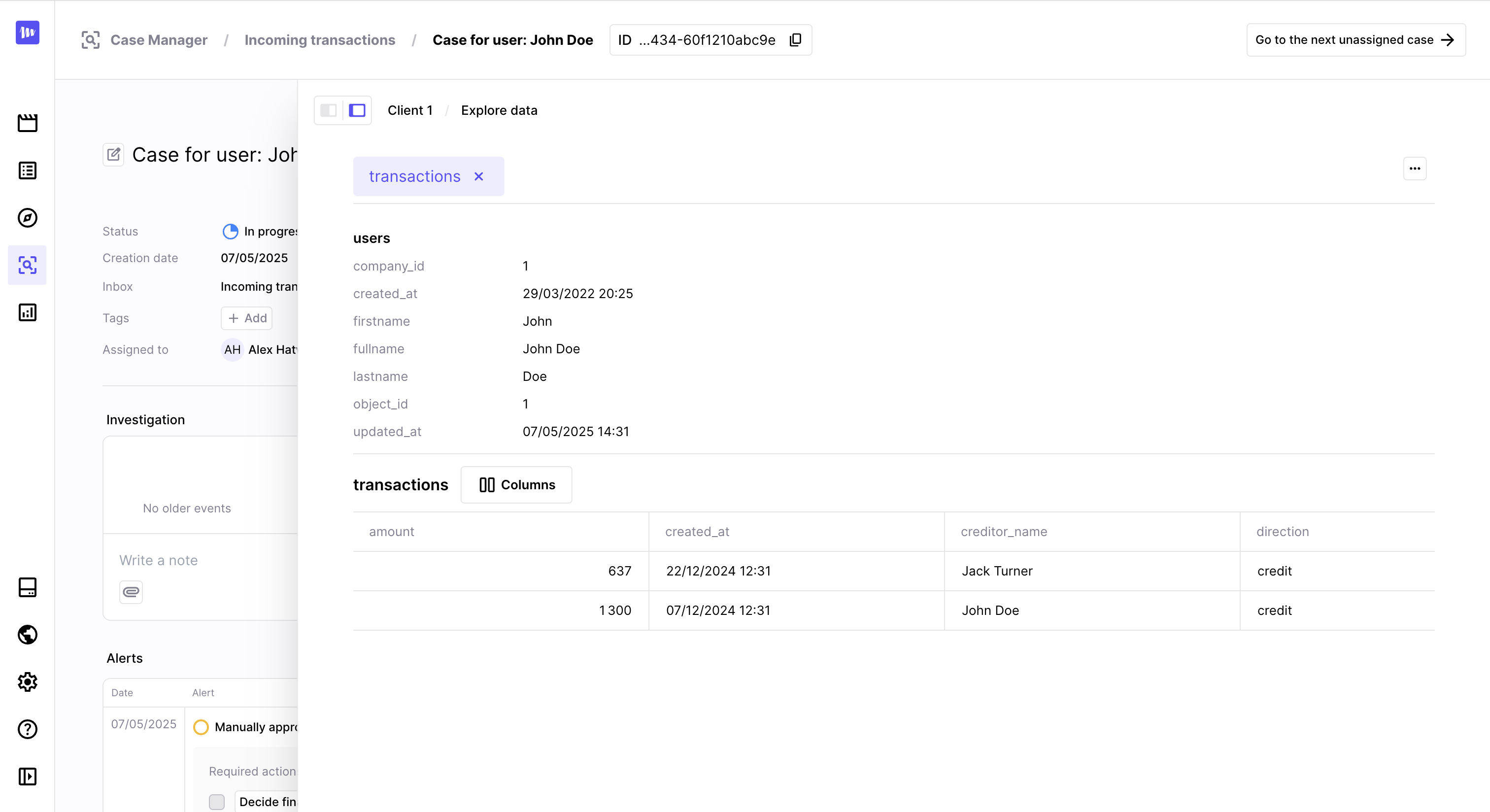
Explore data related to the triggering object
Annotations
Add comment, tags or files to objects directly from the data viewer. These elements can be added:
-
to the pivot, i.e. your user. These annotations will be visible both in the investigation timeline of the case, and in the right section of every other cases related to the same user.
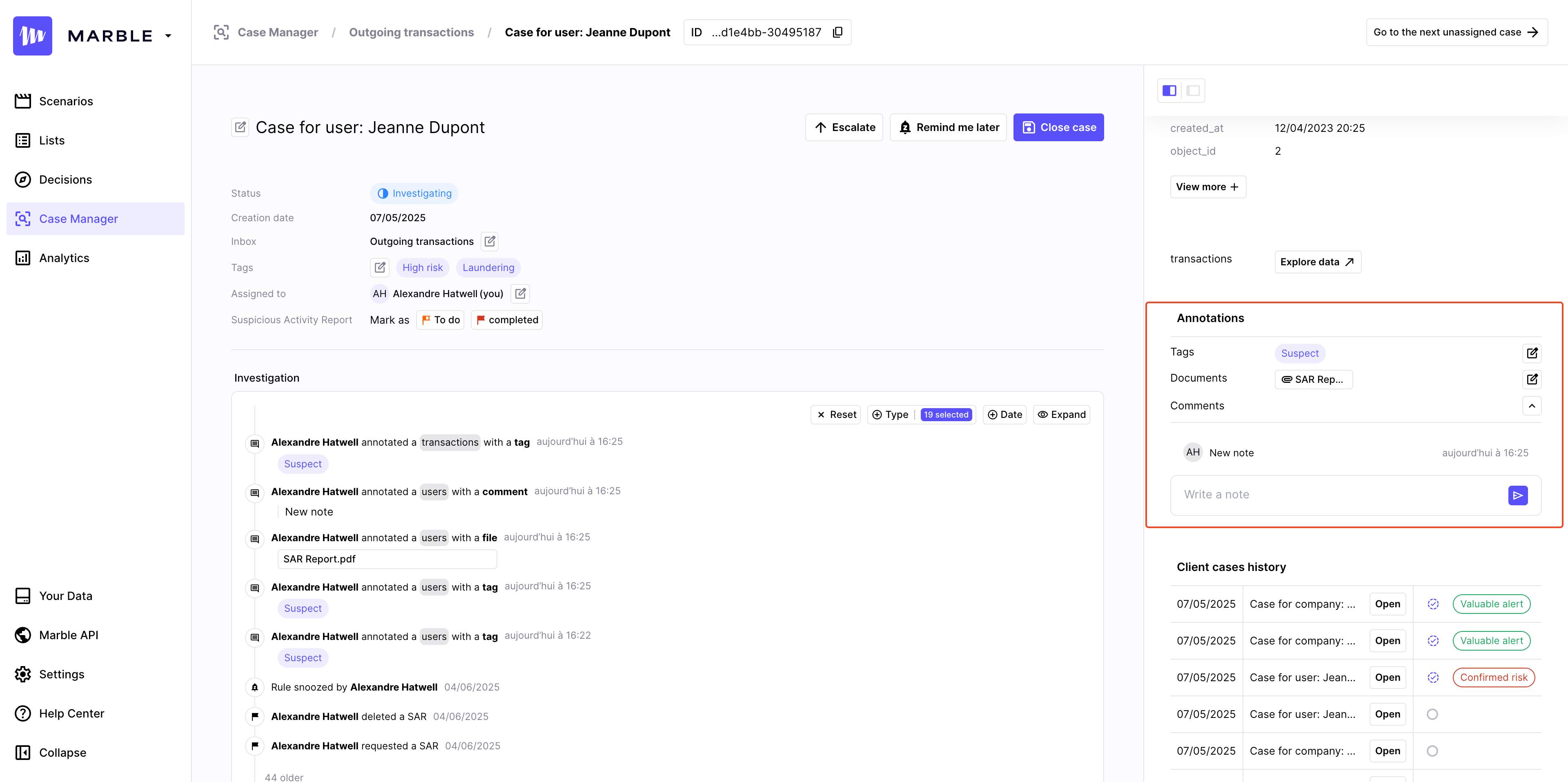
Add annotation to the pivot from the right panel
-
to entries in your data exploration, i.e. other transactions made by the same user. These annotations will be visible every time you meet the same transaction in the data exploration of a case.
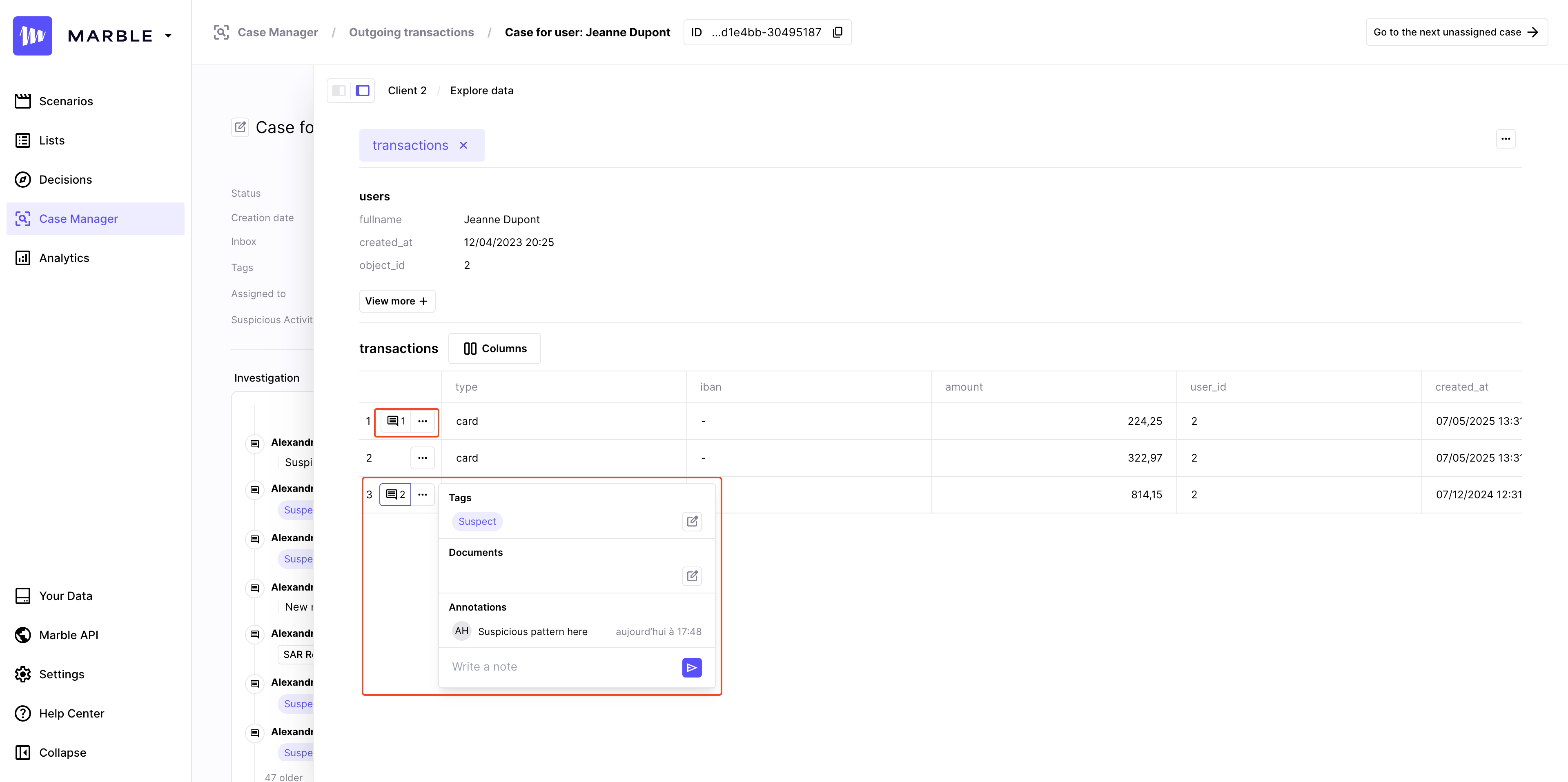
Add annotations to related object by clicking on "..." on its left
Past Alerts
Access alert history for the same pivot object at the bottom of the right panel:
- View previous alert statuses
- Identify recurring risk patterns and context
My Inbox
Click on My inbox on top your inboxes list to access your dedicated personal inbox that consolidates all cases assigned to you — regardless of their original shared inbox.
- View your investigations in one place
- Cases are prioritized by date and status for efficient triage
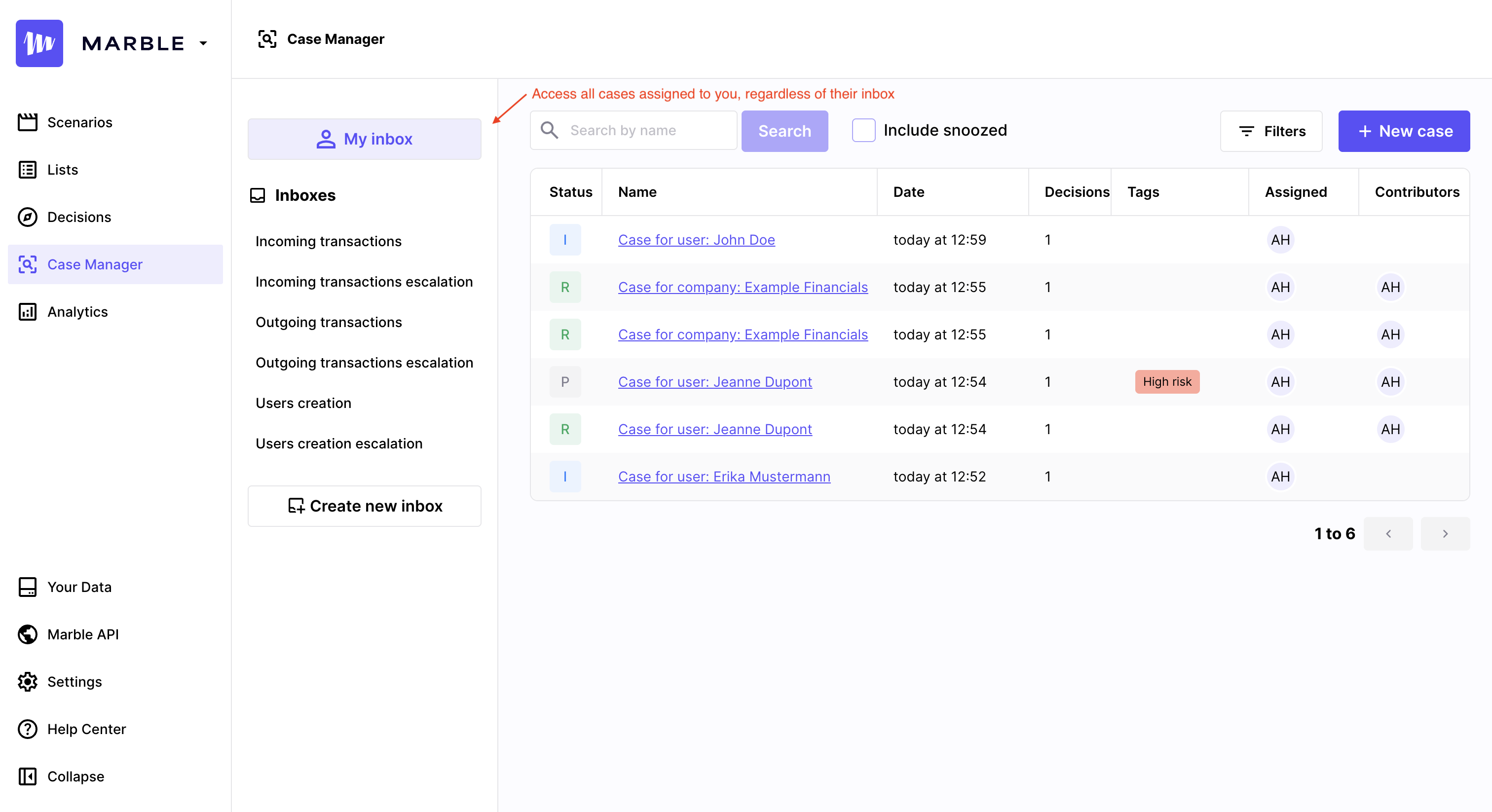
Select "My inbox" to access all cases assigned to you
Updated 2 months ago