Getting started
List scenarios
-
Go to the Scenarios tab
-
From the scenario list you can
- Create a new scenario
- Open an existing scenario
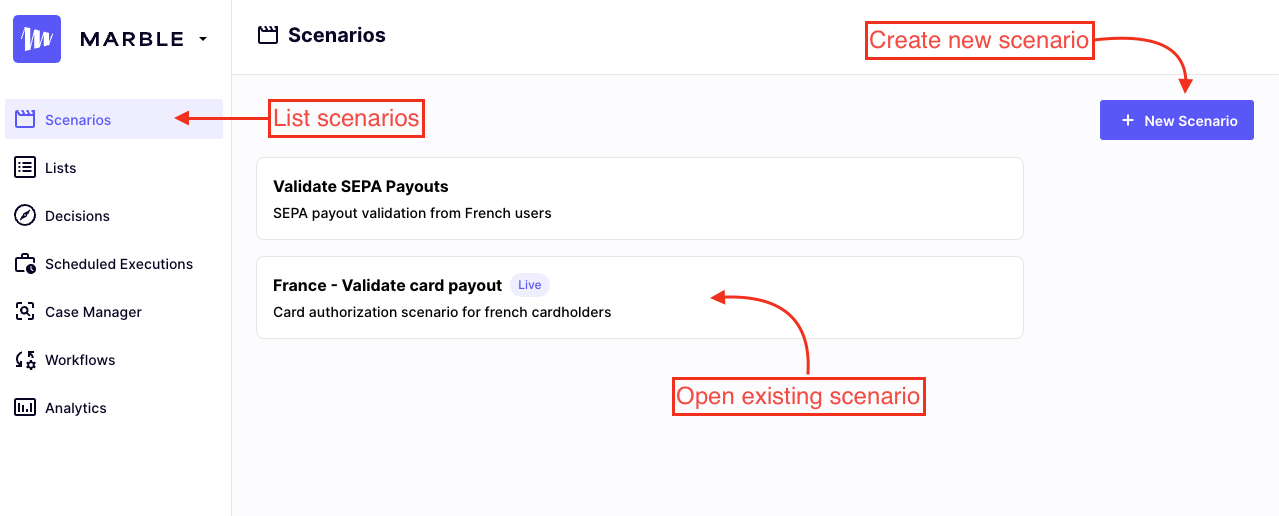
Describe scenarios interface
Create a new scenario
- Click on
+ New Scenariobutton (see screenshot above) - Complete the form to generate a new scenario :
- Name: this serves as a concise label used to identify the scenario throughout the application. The name can be updated after creation.
- Description: this provides users with a reminder of the scenario's purpose. The description can be updated after creation
- Trigger object: the central object that initiates the decision-making process. This must be an entity of your data model. The trigger object cannot be updated after creation.
Example
We want to create the second scenario displayed in the above screenshot.
The data model used in our organization is :
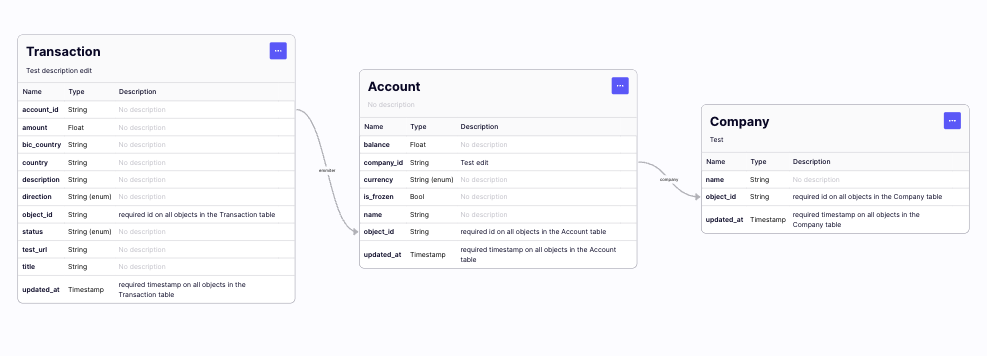
Data model example
The scenario will be utilized to make decisions for each card payout. The card payout is represented by transactions in our data model, which constitutes our trigger object.
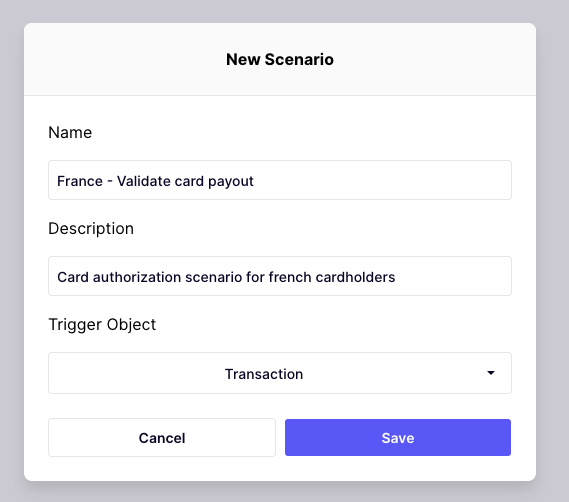
Scenario creation modal
Manage existing scenario
- Open the scenario you want to edit (cf first screenshot)
- From the scenario's homepage you can
- Edit the name and description
- Pick the version/draft you want to see
- Run a new batch or access historical ones
- Create a new TestRun or access historical ones
- Create a workflow or edit your existing one
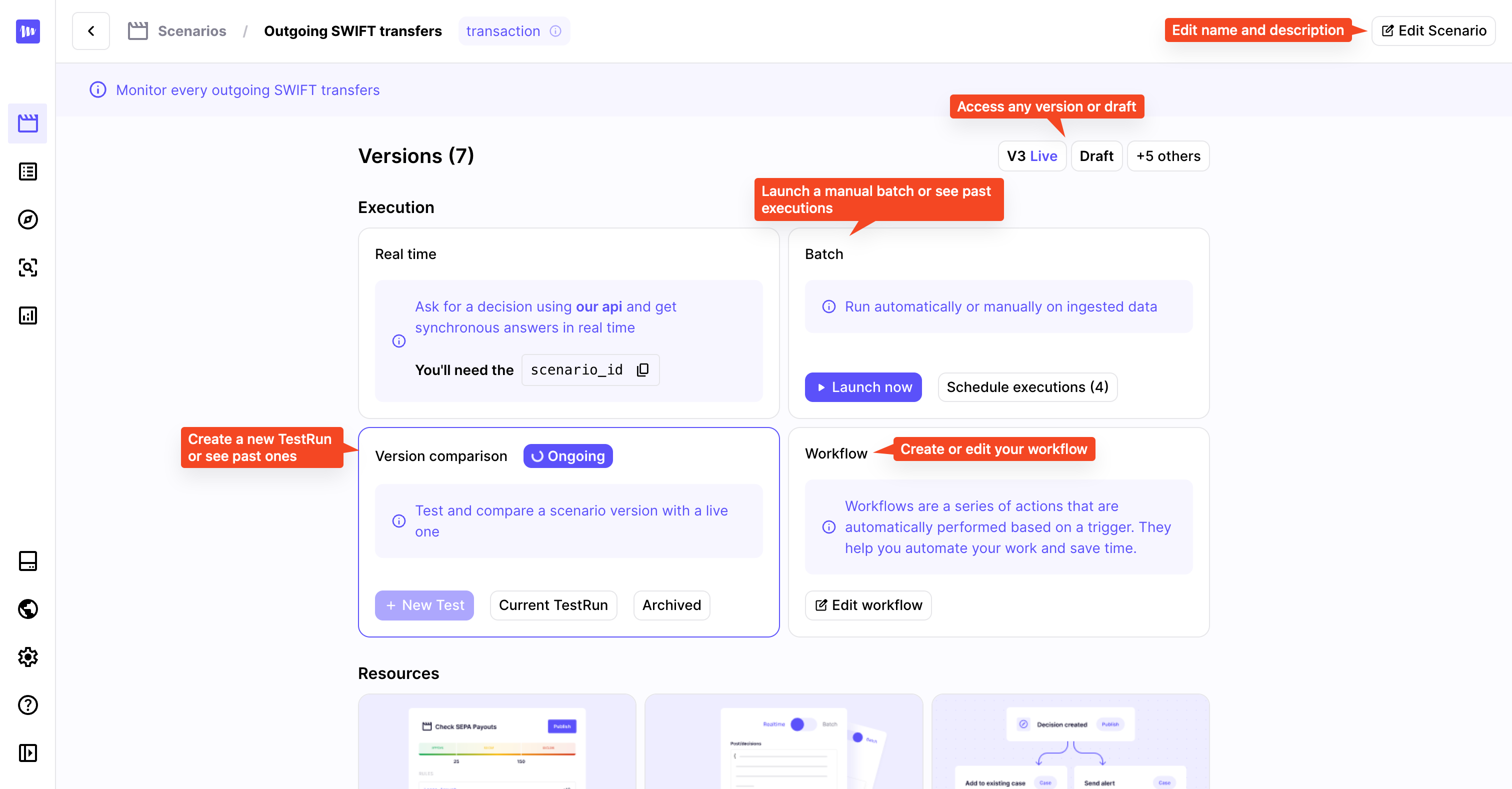
Scenario details interface
Updated 28 days ago